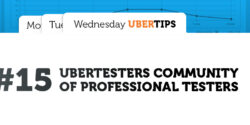Ubertesters Bug Tracking System
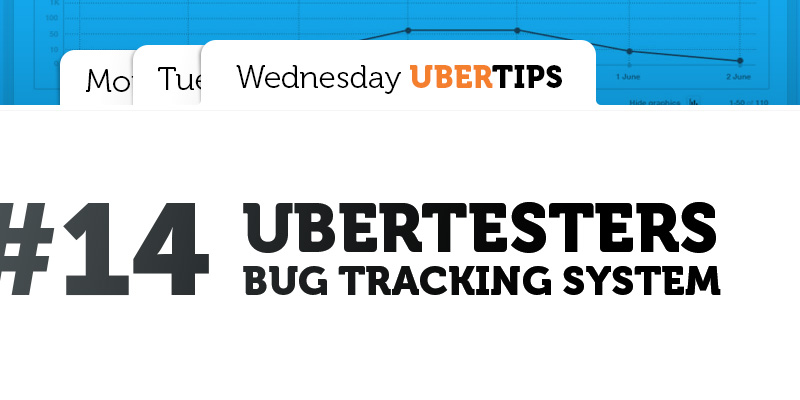
Getting acquainted with Ubertesters platform, you may notice quite a lot of useful features. For example, to handle crashes and issues, we added the integration with different bug trackers so you can work with both system simultaneously. However many of our customers are looking for all-in-one solution, as sometimes it is not convenient to use third party services. In Ubertesters we think about our customers and try to satisfy their needs. That is why we developed and introduced our own easy-to-use bug tracker, which allows you to not only accumulate all reports in one place, but also manage them directly in your Ubertesters account.
What does our bug tracker do?
Previously Ubertesters account was a place to accumulate all the reports sent by your testers. Now you can work with the issues and crashes directly in your account. The bug tracker allows you to do the following:
- edit reported issues;
- comment the issues;
- assign the issue to a particular member;
- change the issue priority, severity and status;
- review the reports statistics;
- notify the users about changes in the issues;
- use advanced filters.
How it works?
1. Review the report statistics
When clicking on Issues tab in your Project menu, you will get the full statistics of the reported issues. We have made the selections: by severity, by status, by issue type. There is also information about the number of all reported issues, opened&closed issues, issues reported by you and assigned to you, not assigned, etc.
![]()
2. Edit issues
You can edit the reported issues in way you like. Choose the required person as an assignee, select the type of the issue, its status, priority and severity, change the summary or description and leave a comment.
To edit the issue, please do the following steps:
- Click on your Project, navigate to Issues section of the project menu. Select the required category and click on it. For example, ‘All issues’.
- You will be redirected to the list of issues. Click on the one you need to edit.
-
Click on the pencil icon to start editing

-
Edit the required field (summary and description) or select the issue type/severity/priority from the dropdown menu.

- Click on ‘Save Issue’ when all the necessary editions are done.
3. Comments
If you would like to add the additional info or leave some notes to the developers, you can comment the issue.
For this purpose, please click on the selected issue, ‘Add a comment’.
![]()
Type your comment and click on ‘Comment’ to save it.
![]()
4. Advanced search
If you would like to check the issues with the particular status, type, reporter etc, you can use Advanced search. When you on the Issues page, please click on ‘Advanced search’ option.
![]()
You will be redirected to the screen where you can select the parameters you need and click on ‘Apply’ to see the results. If you would like to use search query for multiple times, you can save it by clicking ‘Save query’. Click on ‘Reset’ if you would like to change the search parameters.
![]()
5. Notification system
Now it is possible to notify the members of your project about the editions made in the issues. You can select one of the following ways of notifications: watching, non-watching and ignoring.
- Watching – in this case you will be notified each time any reported issue is edited or removed. The admins and managers have ‘watching’ status by default.
- Non-watching – you are getting the mail notifications when the issue you’ve reported has been edited or you took part in the discussion over the issue (left a comment). QAs and developers are getting this status by default.
- Ignoring – in this case no emails about the editions will be sent.
You can change your notification type set in your account by clicking on the notification icon at the right upper corner of the page. Select one of the provided variants and it will be saved automatically.
![]()
Our bug tracker is a simple and effective way to work with the bugs and issues directly in your account without doing extra actions and working with third party solutions. Now you need not worry about difficulties of integration or remember if you push the issues to your bug tracker or not. Have everything in one place. Enjoy Ubertesters bug tracker. Try it now!