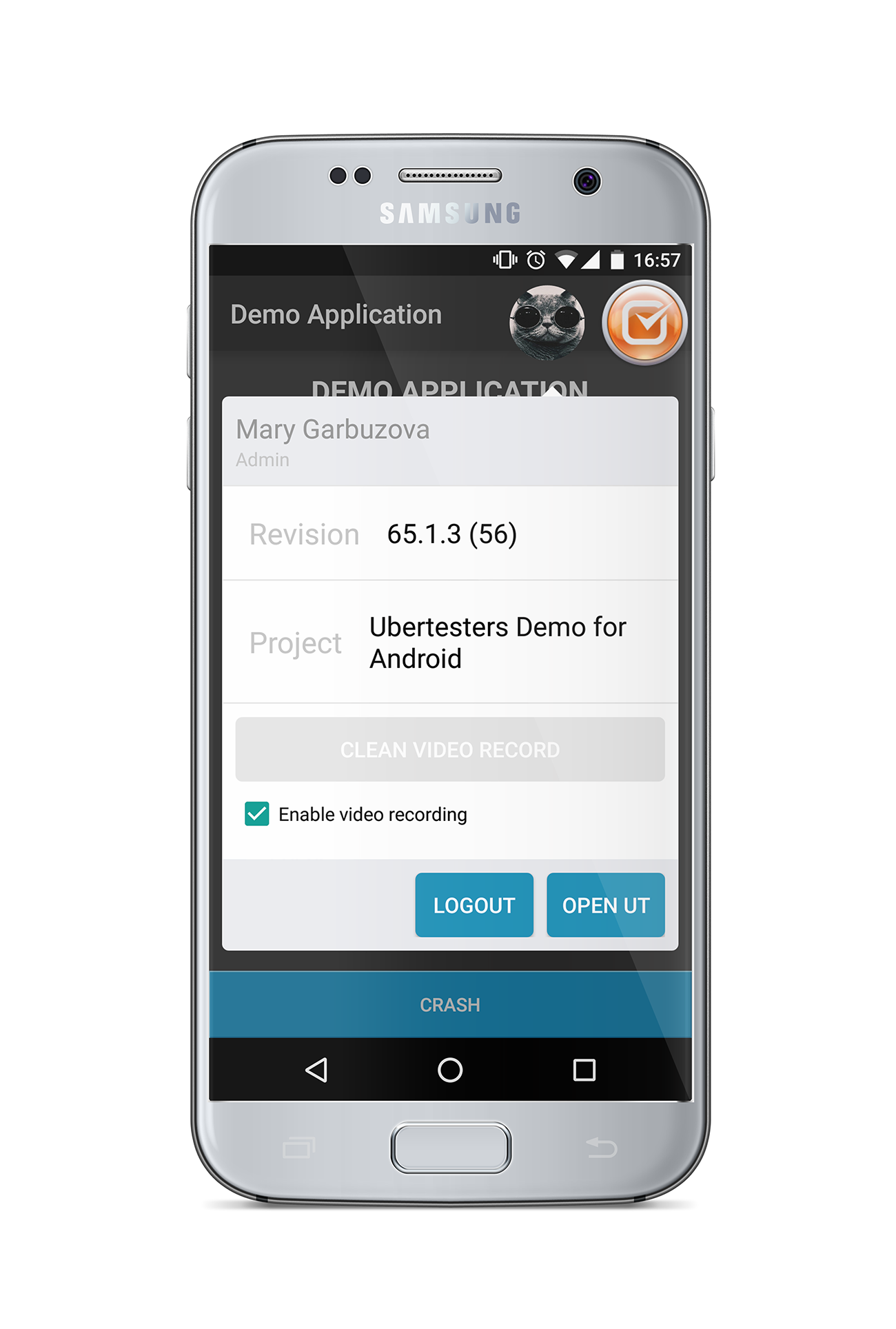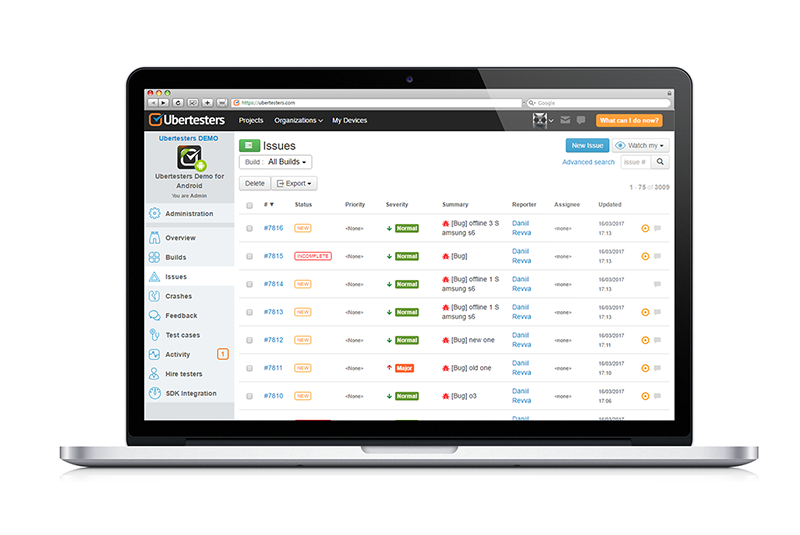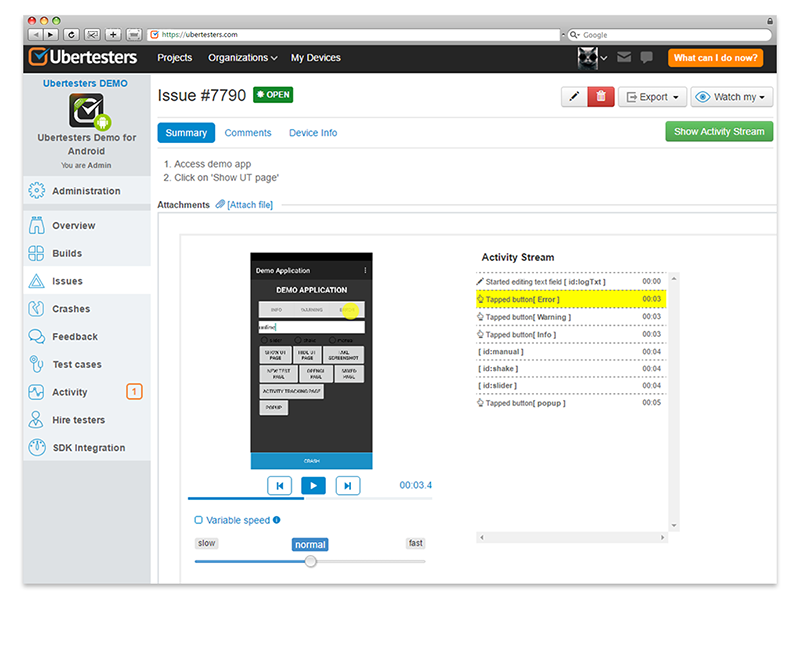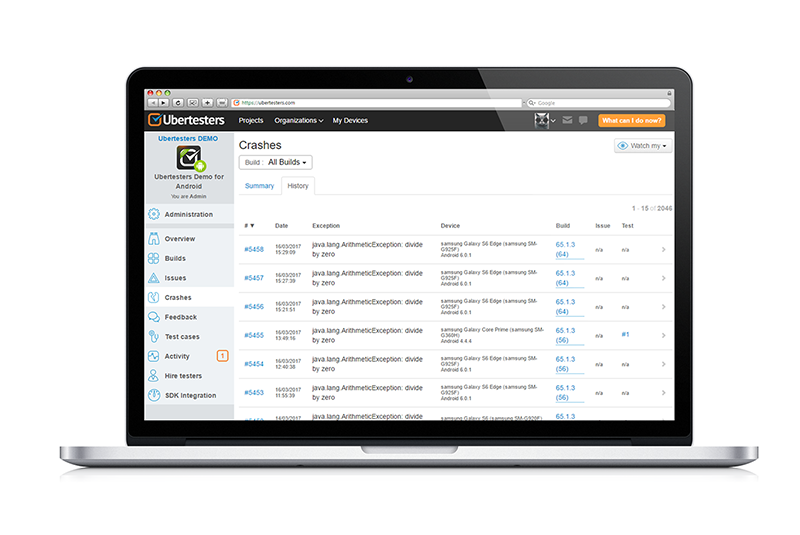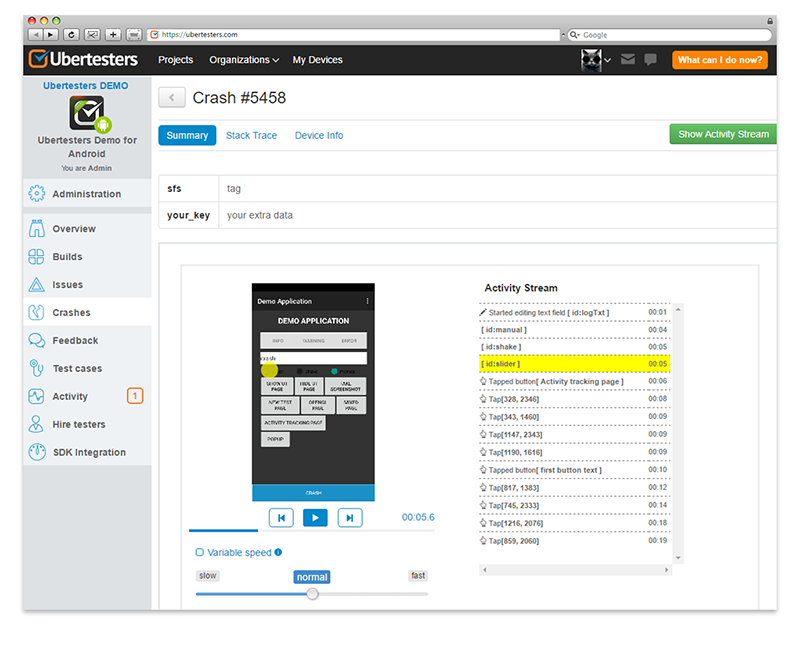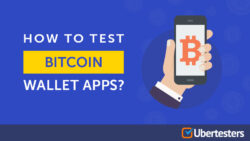Ubertesters Video Recording Tool
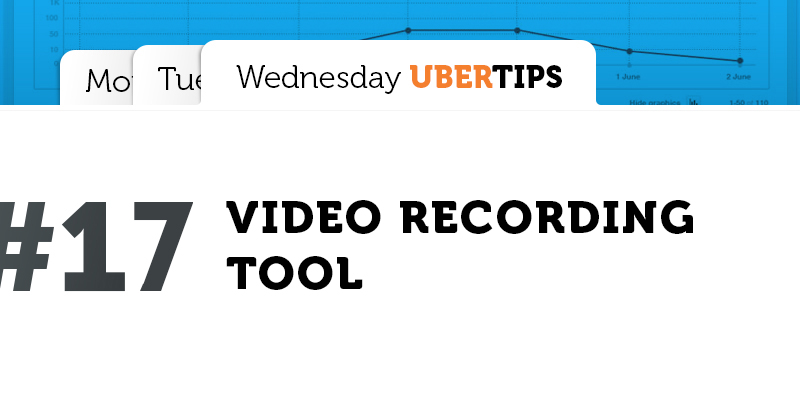
Mobile app development process is a challenging task. A successful mobile app should have a team of professionals behind it. At Ubertesters we understand that the mobile app testing stage is a very essential one, so we’ve created an additional tool that will help you create your app without drawbacks and bugs.
From using our bug reporting tool, you’ve probably become used to taking screenshots in one click. Now we present something even more efficient – a video recording tool. You are not limited to static pictures anymore. You can record the testers’ activity to know the exact cause of the problem or defect.
Ubertesters video recording tool allows you not to just review your testing team’s activity, but also track the tester’s actions (clicking heat-map), device performance (memory usage and CPU workload), and Network throughput.
Let’s take a look at the video recording tool closely.
How to enable video recording?
To start working with the video recording feature, you need to take a few simple steps to enable it on your mobile device:
- Launch your testing app;
- Tap the Ubertesters orange button;
- Tap your avatar and then tap the ‘Enable video recording’ checkbox to enable video recording for your account.
Where do you check the video results?
Once the video is enabled, the whole testing session will be recorded and you can check the results in your Ubertesters platform account.
When you report an issue or the app unexpectedly crashes during the testing process, the last two minutes of video will be sent to the server and attached to the issue/crash accordingly. The results are available directly in your Ubertesters platform account.
To access the video in the Issues section, do the following:
- Log into your Ubertesters account on your computer;
- Access your project and navigate to the ‘Issues’ section, ‘All Issues’. Click on the issue number to see the details;
 The issue description, summary and other details will be shown. Scroll down the page to check the video recording and the user activity stream.
The issue description, summary and other details will be shown. Scroll down the page to check the video recording and the user activity stream.
Click on the action in the activity stream to see what the tester did at that moment. We’ve added the ‘variable speed’ setting that allows you to adjust the video speed, which can be easily modified from slow to fast. If your app crashed, you can check the recorded video in the Crashes section in the following way:
- Log into your Ubertesters platform account on your computer
Access your project and navigate to the ‘Crash’ section, ’History’. The list of crashes will be displayed  Click on the selected crash number and scroll down the page to check the video attached to the crash and user activity.
Click on the selected crash number and scroll down the page to check the video attached to the crash and user activity.
The yellow dot on the mobile screen indicates where the user tapped at that specific moment. The yellow line on the screen shows the user’s action at that same point of time.
Get the benefit of the video recording feature now.